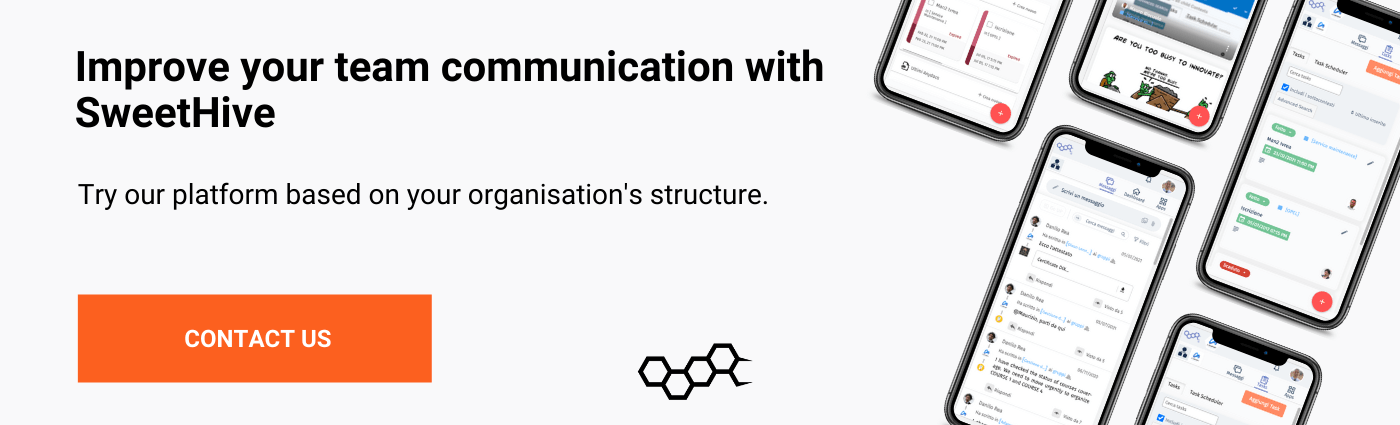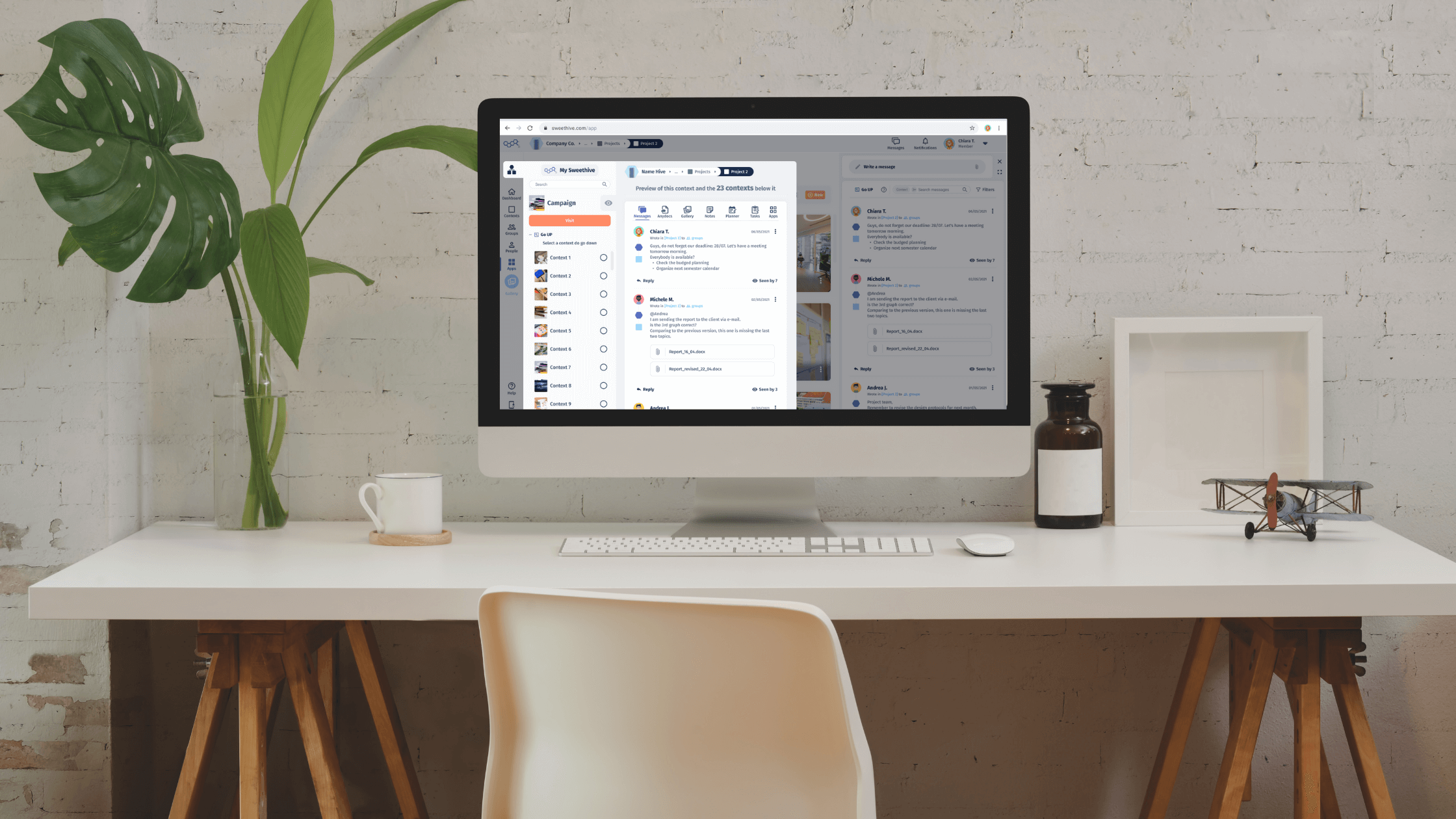
16 Dec How to navigate on SweetHive
Navigation by contexts
Navigation on SweetHive works by contexts or levels. By contexts navigation we mean the methodology with which the information is organised, which are in fact organised and contextualised depending on the topic and type of content.
This method allows users to navigate on the platform without wasting time, because every document is saved on the cloud following the logic of the contextualisation.
Once created ‘the context’, that’s when you can find files, documents, messages, videos and a lot more in its container by filtering from general (level 0) to particular.
3 ways of navigating the platform
You can navigate on SweetHive in 3 different ways:
- from the navigation bar located to the left of the platform;
- from the dashboard in each context or hive, at the centre;
- from the thread of messages, on the right.
Let’s see then how we can navigate following each navigation path.
1. Side bar navigation
In the navigation sidebar you can find the button to navigate between the hives and contexts of the platform. It is easily recognisable since it is represented by an hexagon and two squares which stand for hives and contexts, respectively.
Whether you are in the dashboard of all the hives (My SweetHive, also known as Level 0) or of a specific hive or context, this button allows you to identify and select one of this container of information so that you can use the platform according to your needs. In fact, by selecting one, you will see both the contexts that are within it and the preview for messages exchanged on this topic. [/vc_column_text][/vc_column][/vc_row]
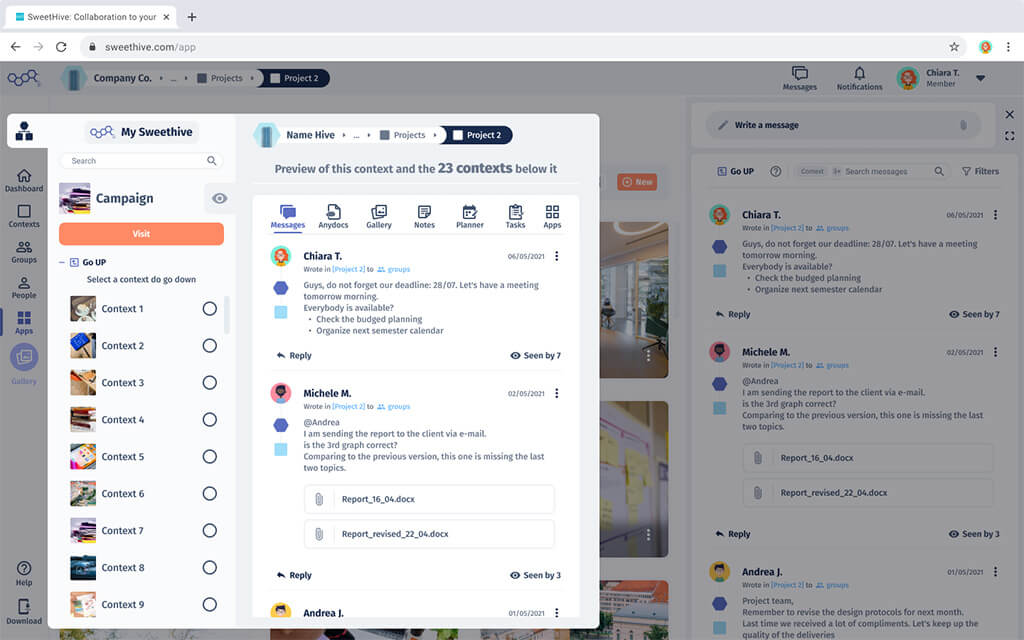
Should you want to go to level 0, in a more general area, you can click on the logo on the top left that brings you back to the dashboard of all the hives.
2. The dashboard of a hive or context
The dashboard is the central part of the platform, where are shown the different content of the hive or the platform where you are. Hence, depending on where you are, from the dashboard you can navigate between contexts and their content.
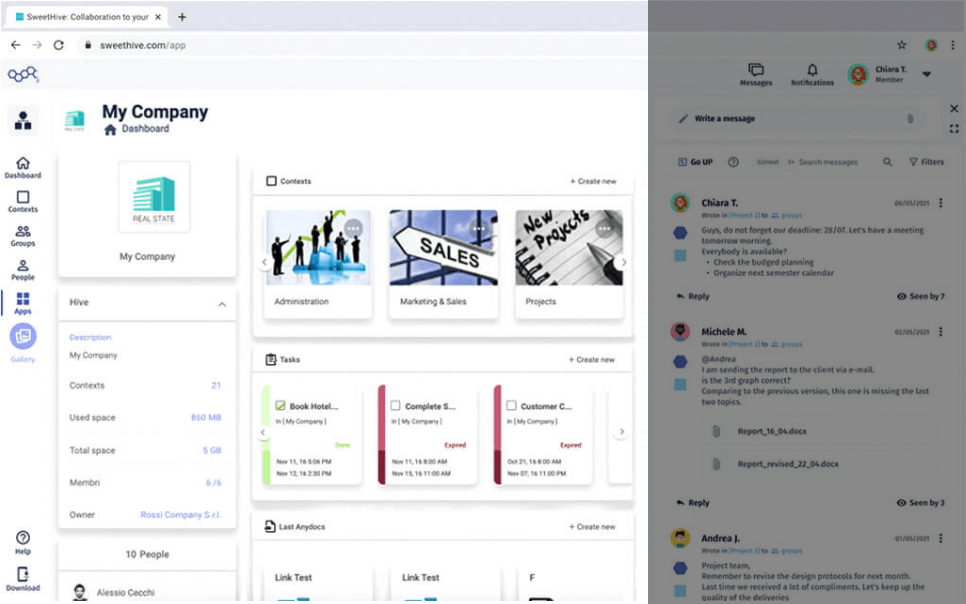
Let’s now consider we are in the dashboard of a hive. The purpose of this area is to speed up the navigation between the different ‘containers’ of the platform: you have upcoming tasks which allow you to set up the work respecting the deadlines, documents, images, attached links and shared according to the context or the selected Hive. Everything is one single section.
Once you click on a document, SweetHive redirects you to its preview, showing you also the initial message. This feature allows you to understand the context of the attachment and to see the replies history of the whole team at work.
3. Messages Thread
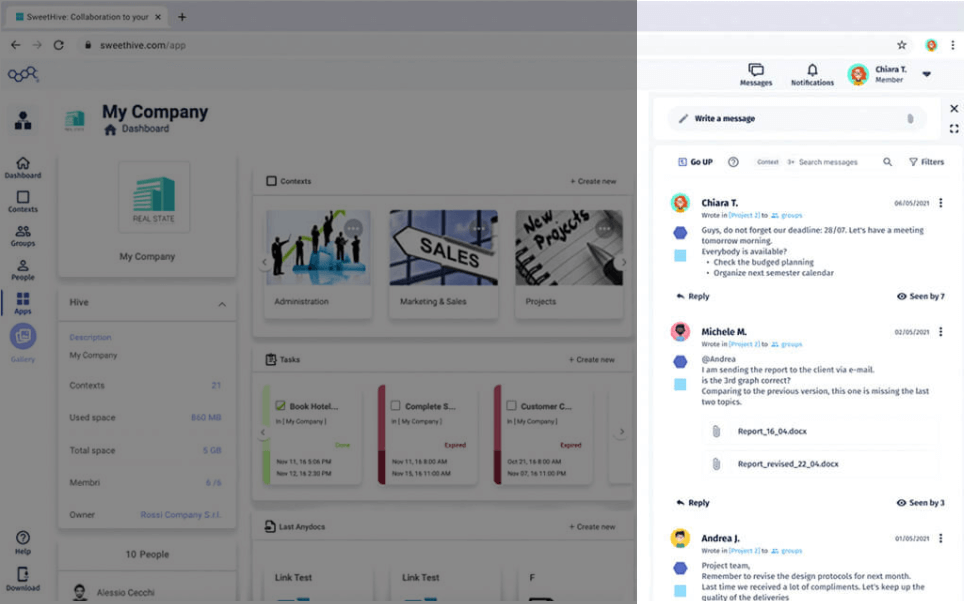
The message thread on the other hand shows all the communication relating to the Hive or the context of interest and the user: indeed, we can see only the messages sent to the group you belong to, regardless of the Hive or the context. The structure of the thread recalls the ‘teams to teams’ concept, which is that communication does not take place between an individual and one or more persons, but between one group and another. This feature is different from any other competitor application, such as Slack or Microsoft Teams.
The messages are shown in chronological order and for each of them is possible to see in which context of the hive and to which groups it was sent. To know how to write a message we send you back to the article ‘how to write a message in SweetHive, comparison with Slack’. To continue to navigate, you can click on the name of the context. This way, messages and content are updated so that you can only see the messages that belong to that specific context.
If on the other hand you want to exit from one context and go back to the upper level (like a hive) simply use the “Go UP” button located on the side of the messages search bar. This way navigating in the upper levels, its contents are filtered from particular to general.
Understanding the navigation in SweetHive allows you to use the application to its full potential and exploit all its features. If you are looking for an app to communicate synergistically with teams, download the app on mobile devices Apple or Android.
If, on the other hand, you are interested in customising your SweetHive, you can contact us today and book a free demo!